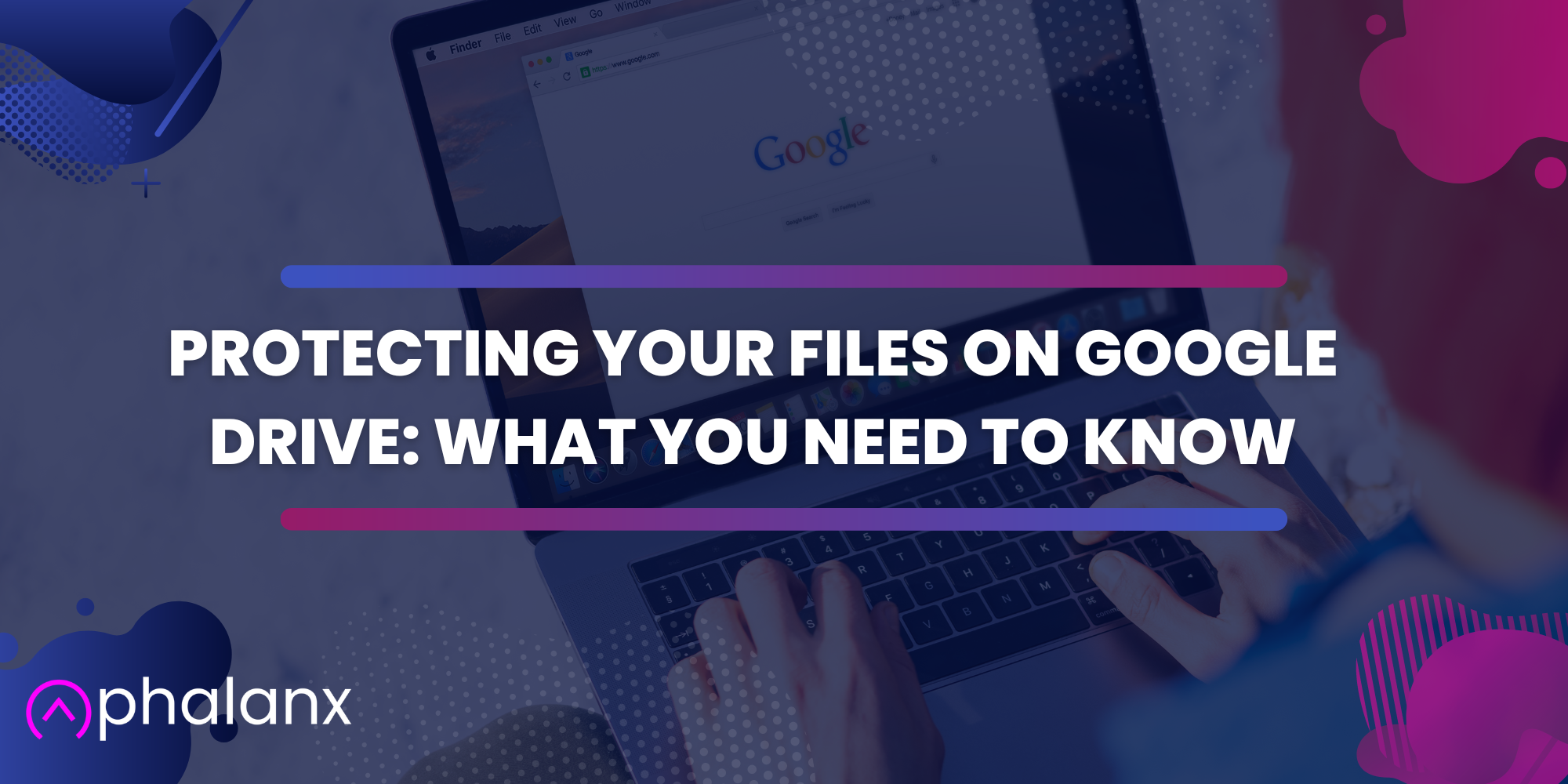
Protecting Your Files on Google Drive: What You Need to Know
With the increasing reliance on cloud storage for personal and professional use, it’s more important than ever to ensure that your files are secure on platforms like Google Drive. Not only can a security breach compromise sensitive information, but it can also lead to data loss and significant disruptions to your work or personal life. Let’s explore the various ways to protect your files on Google Drive, including understanding the built-in security features, managing file permissions, using third-party tools like Phalanx, and following best practices. Whether you are a personal user or a business owner, this guide will provide you with the knowledge and tools you need to keep your files safe and secure on Google Drive.
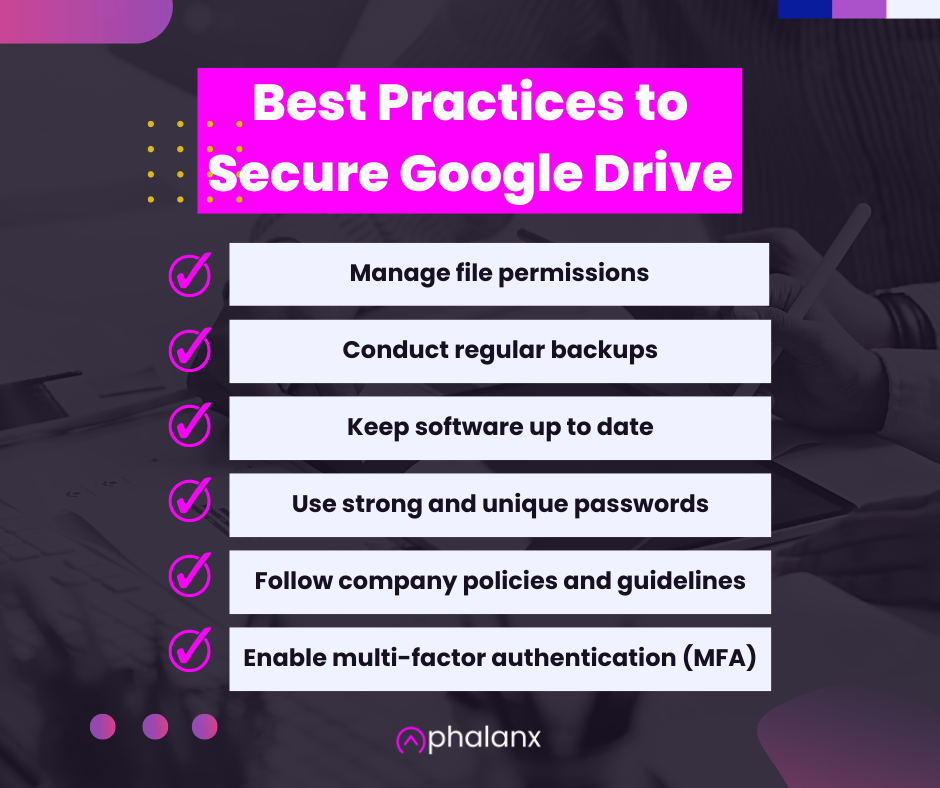
1. Understanding Google Drive Security Features
Google Drive is designed with security in mind and offers a range of features to protect your files. Let’s take a closer look at some of the security features built into Google Drive, such as two-factor authentication and encryption. We’ll discuss how to use these features to their fullest potential in order to protect your files from unauthorized access and breaches. By understanding the security features available to you, you’ll be able to take full advantage of the platform and ensure that your files remain safe and secure.
What are Google’s built-in security features?
Google Drive offers a number of built-in security features that can help protect your files from unauthorized access and breaches. One such feature is multi-factor authentication (MFA), which adds an extra layer of security to your account by requiring multiple forms of verification, such as a code sent to your phone, in addition to your password. This makes it much harder for hackers to gain access to your account, even if they have your password.
Another security feature that Google Drive offers is encryption. Google Drive protects data-in-transit with Transport Layer Security (TLS) to encrypt files in transit. This means that your files are protected while they are being transferred to and from Google Drive.
By enabling MFA and ensuring your connection is TLS enabled, you can greatly increase the security of your Google Drive account and protect your files from unauthorized access and breaches. It’s important to note that these security features are often enabled by default, however it’s always good to check and make sure they are turned on in your settings, and to be aware of the options available.
How these features can be used to protect files
Multi-factor authentication (MFA) and encrypted connections are standard, but powerful, tools that can be used to protect your files on Google Drive, but it’s important to understand how to use them properly.
With MFA, you can protect your Google Drive account by requiring mutiple forms of verification, in addition to your password. This means that even if someone else gets hold of your password, they won’t be able to access your account without the other forms of verification. This could be a code sent to your phone, or an authentication app, for example. If you need an authentication app, Google actually provides one for free, or you could use a third-party one like Duo or one that requires a physical device like YubiKey. It’s important to set up MFA and make sure that the phone number or email address associated with your account is up to date.
Encryption of data-in-transit is another great way to ensure your files are protected with Google Drive. Google Drive uses Transport Layer Security (TLS) to encrypt files in transit. This means that your files are protected while they are being transferred to and from Google Drive. By ensuring your connection is encrypted before accessing your files, you can minimize the chance an attacker steals your data in transit.
It’s important to note that while these security features can provide a good base level of protection for your files, it’s important to also follow best practices and guidelines for creating strong passwords and keeping your software up to date in order to further enhance the security of your files.
2. Managing File Permissions
Managing file permissions is an important aspect of securing your files on Google Drive. We’ll go over the different types of permissions that can be set on files and folders, and how to manage them effectively. We’ll also provide tips for managing permissions when sharing files with others. By understanding how to manage file permissions, you’ll be able to control who can access, view, and edit your files and ensure that only authorized individuals have access to sensitive information.
How to set file permissions on Google Drive
Setting file permissions on Google Drive allows you to control who can access, view, and edit your files. There are several different types of permissions that can be set on files and folders, including:
- Owner: The owner of the file or folder has full control over it, including the ability to edit, delete, and share it with others.
- Editor: Users with editor permissions can make changes to the file or folder, but cannot delete or share it.
- Viewer: Users with viewer permissions can only view the file or folder and cannot make any changes to it.
- Commenter: Users with commenter permissions can view the file or folder and add comments to it, but cannot make any changes to it.
To set file permissions on Google Drive, you can go to the file or folder in question and click on the “Share” button. From there, you can add people by their email address and select the level of access you want to grant them (e.g. editor, viewer, commenter). You can also set an expiration date for the access and make the file public. You can also view the current permissions on the file/folder by clicking on the “Share” button, and edit them if needed.
It’s important to note that when you share a file or folder with others, they will be able to share it with others as well, unless you explicitly disable the option. So, it’s always a good practice to review the permissions on your shared files and folders regularly to ensure that only authorized individuals have access to them.
What are the different types of permissions in Google Drive (e.g. owner, editor, viewer)?
In Google Drive, there are several different types of permissions that can be set on files and folders, including:
- Owner: The owner of the file or folder has full control over it, including the ability to edit, delete, and share it with others. As an owner, you can also transfer ownership of the file or folder to someone else. This is useful when you’re handing over a project or need to give someone else control of a file or folder.
- Editor: Users with editor permissions can make changes to the file or folder, but cannot delete or share it. This is useful when you want to give someone else the ability to work on a file or folder with you, but don’t want them to be able to delete or share it.
- Viewer: Users with viewer permissions can only view the file or folder and cannot make any changes to it. This is useful when you want to share a file or folder with someone, but don’t want them to be able to make any changes.
- Commenter: Users with commenter permissions can view the file or folder and add comments to it, but cannot make any changes to it. This is useful when you want to get feedback on a file or folder, but don’t want the person providing feedback to be able to make any changes.
It’s important to note that permissions can be set on individual files or folders, or at the level of the entire Google Drive. Additionally, you can also set permissions for specific individuals or groups of people, such as everyone in your organization or a specific email group. By understanding the different types of permissions available, you’ll be able to control who can access, view, and edit your files and ensure that only authorized individuals have access to sensitive information.
Tips for managing permissions for shared files
Managing permissions for shared files is an important aspect of ensuring the security of your files on Google Drive. In this section, we will provide tips for effectively managing permissions when sharing files with others. Whether you’re sharing a file or folder with a colleague, a client, or a collaborator, it’s important to understand how to control who can access, view, and edit your files. By following these tips, you’ll be able to ensure that only authorized individuals have access to sensitive information and reduce the risk of data breaches.
Managing permissions for shared files on Google Drive is important for ensuring the security of your files. Here are some tips for effectively managing permissions when sharing files with others:
- Review permissions regularly: It’s important to regularly review the permissions on your shared files and folders to ensure that only authorized individuals have access to them. Remove access for anyone who no longer needs it, and make sure that the right people have the appropriate level of access.
- Be selective about who you share files with: Only share files with people who really need access to them. The fewer people who have access to a file or folder, the less likely it is that the file will be compromised.
- Use groups: Instead of sharing files with individuals, consider sharing files with groups. This makes it easier to manage permissions and ensures that the right people have access to the files they need.
- Use password protection: You can set a password on a shared file, this way, only people who know the password can access it. This is especially useful when sharing sensitive information.
- Monitor activity: Google Drive provides an activity log that allows you to monitor who has accessed your files and what changes have been made. This can help you identify any suspicious activity and take action if necessary.
By following these tips, you’ll be able to effectively manage permissions for your shared files and ensure that only authorized individuals have access to them. Additionally, it’s important to be aware of the company’s policies and guidelines on sharing files and to follow them.
3. Using Phalanx for Enhanced Protection
Phalanx’s solution, called MUZE, is a powerful tool that can be used to enhance the security of your files on Google Drive. MUZE consists of an endpoint and web application that works in the background to automatically encrypt data at the file level and enable secure, trackable sharing across different environments, including Google Drive.
One of the key features of MUZE is its ability to provide file-level security without hindering productivity. It doesn’t require users to learn new behaviors or make security decisions, allowing them to work securely without interruption. Additionally, the tool gathers meta-data from the endpoint application and integrations which is then sent to the web application where security leaders and operators can view risk and understand all aspects of how files are accessed and shared across the organization.
MUZE uses NIST-approved algorithms for file-level encryption and manages all keys on behalf of the user, this integration allows identities and robust authentication to be tied to data access at the file level. If your organization is adopting a Zero Trust Architecture, MUZE extends Zero Trust to the data layer through this combination of identity, encryption, and access control.
Overall, Phalanx’s MUZE solution is an excellent tool for enhancing the security of your files on Google Drive and provides a comprehensive way to secure, monitor, and manage access to your files. It allows you to work securely without hindering productivity, and gives you visibility and control over the way your files are being shared and accessed across your organization.
4. Best Practices for Securing Your Files
Securing your files on Google Drive is not only about utilizing the built-in security features or third-party tools. It’s also about following best practices that can help prevent data breaches and ensure the safety of your files. In this section, we will discuss a number of best practices for securing your files on Google Drive, such as regularly backing up your files, keeping your software up-to-date, and following the company’s policies and guidelines. By following these best practices, you can ensure that your files remain safe and secure, even in the event of a security breach.
Best practices for securing files on Google Drive
Securing your files on Google Drive requires a combination of utilizing the built-in security features, third-party tools, and following best practices. Here are some best practices that can help you keep your files safe and secure on Google Drive:
- Regular backups: It’s important to regularly backup your files on Google Drive to ensure that you can recover them in the event of a data breach or accidental deletion. Google Drive has its own backup feature, called “Google Drive Backup” you can use it to backup your files or use a third-party backup tool. By having a backup of your files, you’ll be able to restore them in case something happens to the originals.
- Keep software up-to-date: It’s important to keep your operating system, browser, and other software up-to-date to ensure that they’re protected against the latest security threats. Outdated software can contain vulnerabilities that can be exploited by hackers.
- Use strong and unique passwords: Using strong and unique passwords for your Google Drive account and other online accounts is crucial to keeping your files safe. Avoid using common words, simple patterns, and personal information in your passwords.
- Be cautious with email attachments: Be cautious when opening email attachments, especially if you don’t know the sender. Malicious attachments can contain viruses or malware that can compromise your files.
- Follow the company’s policies and guidelines: If you’re using Google Drive for work, it’s important to follow your company’s policies and guidelines for securing files. This will ensure that your files are in compliance with the company’s security standards and regulations.
By following these best practices, you can enhance the security of your files on Google Drive.
How these practices can help prevent data breaches
Following best practices for securing your files on Google Drive can help prevent data breaches and ensure the safety of your files. Here’s how:
- Regular backups: By regularly backing up your files, you can ensure that you can recover them in the event of a data breach, ransomware attack, or accidental deletion. This means that even if your files are compromised, you’ll still have a copy of them that you can restore.
- Keeping software up-to-date: By keeping your software up-to-date, you can protect against the latest security threats. Outdated software can contain vulnerabilities that can be exploited by hackers, by keeping your software updated you reduce the risk of these vulnerabilities being used against you.
- Using strong and unique passwords: By using strong and unique passwords for your Google Drive account and other online accounts, you can make it more difficult for hackers to gain access to your files. This is especially important for sensitive files that need to be protected from unauthorized access.
- Being cautious with email attachments: By being cautious when opening email attachments, you can reduce the risk of malware or viruses infecting your files. This is especially important for files that contain sensitive information.
- Following company’s policies and guidelines: By following your company’s policies and guidelines for securing files, you can ensure that your files are in compliance with the company’s security standards and regulations. This can help prevent data breaches and ensure that your files are protected in accordance with
In Summary
Securing your files on Google Drive is essential to protect your sensitive information and prevent data breaches. By utilizing the built-in security features, third-party tools like Phalanx, and following best practices, you can ensure that your files remain safe and secure. This includes setting up multi-factor authentication, encryption, managing file permissions, using Phalanx or similar tools and following best practices such as regular backups, keeping software up-to-date, using strong and unique passwords, being cautious with email attachments, and following company policies and guidelines. By taking these steps, you can reduce the risk of data breaches and ensure that your files are protected. Additionally, it’s important to be aware of the latest trends in cyber threats and to adapt your security strategy accordingly. Remember to always keep your data backed up and your software up-to-date to minimize the potential damage in case of a security incident.
Learn About Secure Files in Google Drive and More With Phalanx
To learn more about how Phalanx can easily securely manage and transfer your files in Google Drive, contact us for a demo today.